What We Needed:
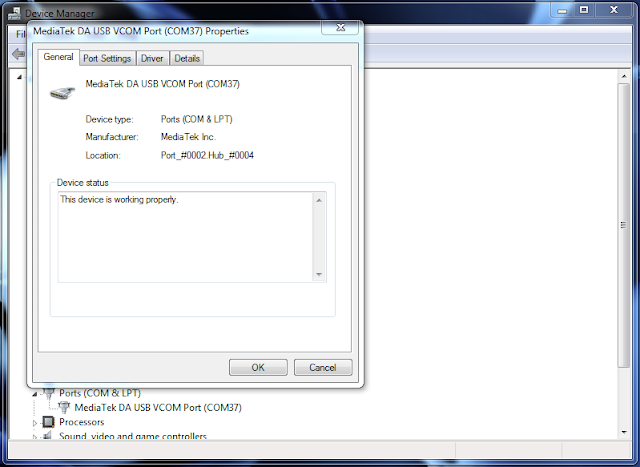
Flashing the whole ROM.
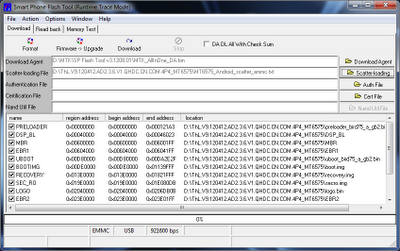
>>Turn off your phone, remove the battery and replace it after some seconds (and don't turn on the phone).
Press F9 (or hit Download button) and connect your phone into the computer via USB data cable.
The process will start and a red progress bar will appear.
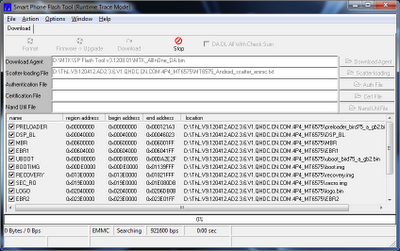
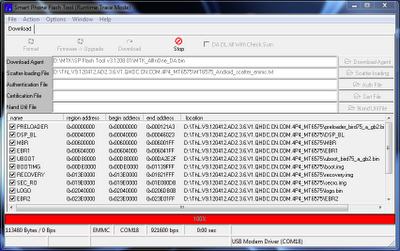
>>After the red progress bar is complete, there will appear a purple progress bar.
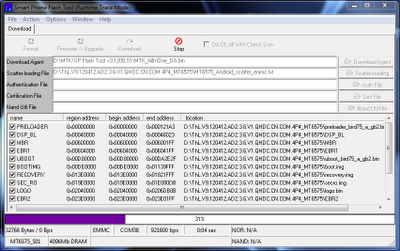
>>Right after the purple progress bar is complete, a message will appear underneath it:
“Please insert USB cable in x seconds” and then the download will start right away (you will see the yellow progress bar filling up).
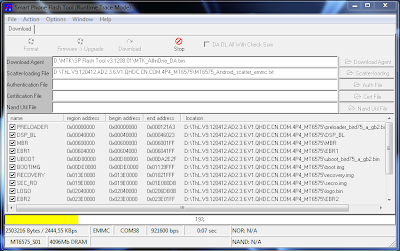
>>When the yellow bar is complete, you'll get a popup with a green circle and Download OK message,which means that the process has been successfully terminated.
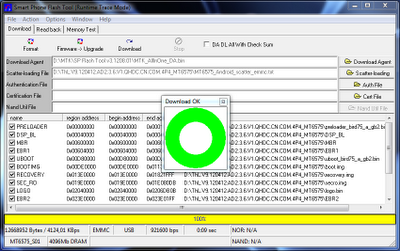
>>You can now safely disconnect your phone and turn it on. The process ends here.
encase you got bootloop? kindly hardreset it and on your devices again!
- MT6577 USB VCOM Driver (W7/Vista/XP) ; Download
- MT6577 USB VCOM Driver (W8 + W10) - Download
- USB data cable
- SP Flash Tool Download
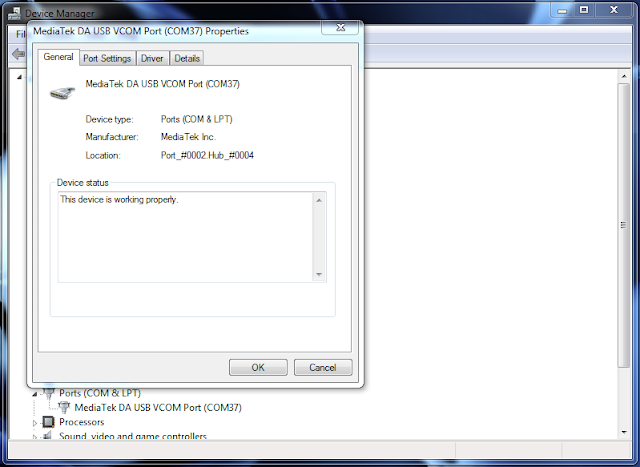
Flashing the whole ROM.
>>First of all open SP Flash Tool, then click Scatter-loading button to load the correct scatter file
(MT6575_Android_scatter_emmc.txt or MT6577_Android_scatter_emmc.txt, depending on which phone you have) for your device and ignore any message that may appear.
(MT6575_Android_scatter_emmc.txt or MT6577_Android_scatter_emmc.txt, depending on which phone you have) for your device and ignore any message that may appear.
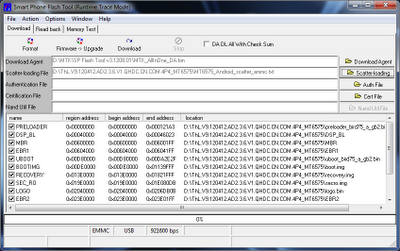
>>Turn off your phone, remove the battery and replace it after some seconds (and don't turn on the phone).
Press F9 (or hit Download button) and connect your phone into the computer via USB data cable.
The process will start and a red progress bar will appear.
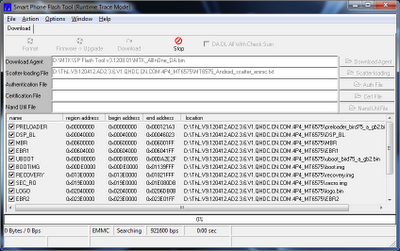
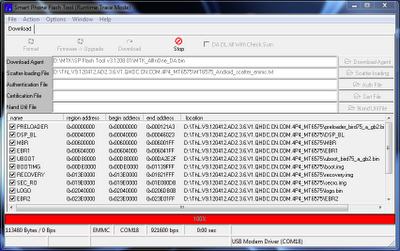
>>After the red progress bar is complete, there will appear a purple progress bar.
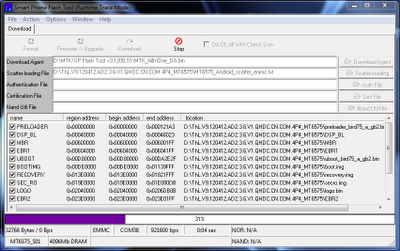
“Please insert USB cable in x seconds” and then the download will start right away (you will see the yellow progress bar filling up).
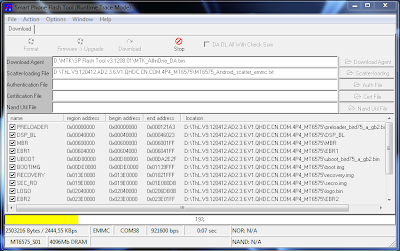
>>When the yellow bar is complete, you'll get a popup with a green circle and Download OK message,which means that the process has been successfully terminated.
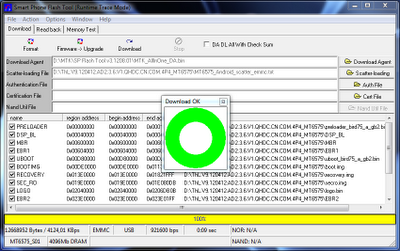
>>You can now safely disconnect your phone and turn it on. The process ends here.
encase you got bootloop? kindly hardreset it and on your devices again!
Tidak ada komentar:
Posting Komentar