Here i'll show you how to create a single executable (.exe) file from an entire Windows program so that you can use it on any other Windows computer without having to install it again !
The process is called ''packaging''. Cameyo is a free software (does not need to be installed too) for packaging applications, and maybe the simplest one for creating and editing virtual software packages.
Why a portable application?
- Combine all of the files, DLL’s, and the registry into one single file that you can open from a USB or a cloud storage to be used on any computer.
- You don’t have to reinstall again and again.
- Keeps your computer stable and carefree by isolating the applications from the PC.
- Being more fast and freeing up time.
NOTE:
Packaging has to be done on a clean virtual machine. Avoid packaging on your own machine or any machine which has other software & components installed on it. It is recommended to capture on an XP machine. Eg: Windows 7 with VirtualBox machine running Win8.
1. Launch Cameyo's Packager: (direct download link here)
Launch Cameyo and select "Capture an installation" in the startup menu:
3. Once the snapshot is taken, the following window will appear:
At this point, install the software you wish to package and configure it the way you want it to run.
4. When your software finished installing, press "Install done" on Cameyo's packager window. Cameyo will again take a few minutes to establish a snapshot of your system (this time post-installation) and analyze the differences.
5. You're done! The package is placed under the "My documents\Cameyo packages" folder:
Cameyo automatically finds your application's shortcuts, icon, name, auto launch programs etc. Still, you can customize the package if you wish! To do so, launch Cameyo and select "Edit a package":
(first lunch needs once time free registration)
Open the package file to edit, either by clicking on File
You can keep certain settings within an application and take them with you wherever you go!
This can be done in a number of ways:
• When initially installing & packaging the software, any settings you modify before ending the capture, will be kept within the application. Example:
• Start the application capture process.
• Install the app you wish to package.
• Run your app and configure it however you wish.
• Finish the capture process.
• While using the app, you can modify your settings and then repackage the virtual app. Example:
• Use your app, configure it as you wish, and close it.
• Run your app with the "-Repackage" parameter (i.e. "MyApp.cameyo.exe -Repacakge").
• By putting your virtual app in your Dropbox folder, its settings are synchronized among computers as well. Example:
• Move your app into your Dropbox folder.
• Use it.
• Whenever you go to another machine that has access to your Dropbox account, the savings will be shared as well.
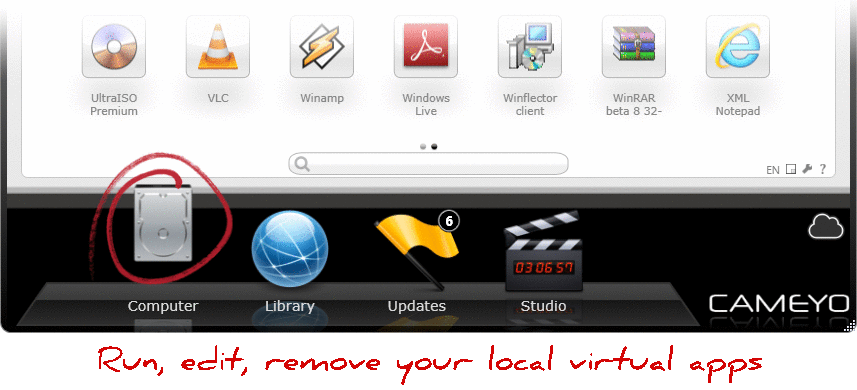








Tidak ada komentar:
Posting Komentar